When you hire a freelancer or agency to work on your website, they may need to access your Google Search Console to request indexing or troubleshoot how your pages are seen in Google searches.
It will only require a few steps to give access to your search console.
Step-by-Step Guide for user access to your Google Search Console
Step 1: Go to Google Search Console. (Make sure you are logged in to your business Google account.)
Step 2: On the left sidebar, scroll down and click on “Settings.”
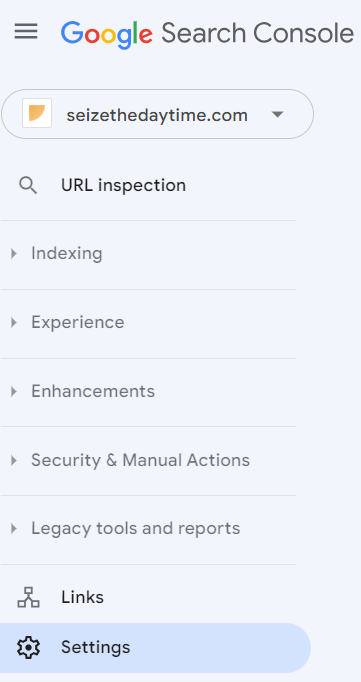
Step 3: Next, click on Users and Permissions.
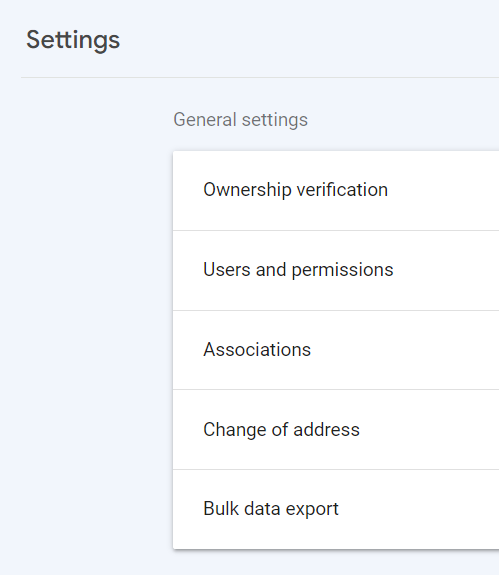
Step 4: Click “Add user.”
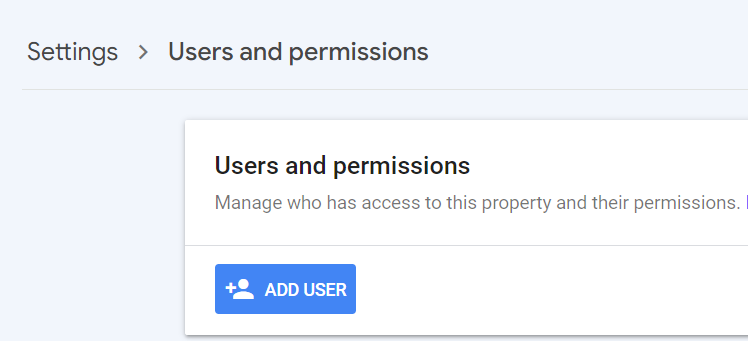
Step 5: Add their email address to the pop up form and choose “Full” permission.

Since Google Search Console only works when signed in to a Google account, note the pop up screen asks for a Google account email. Don’t expect that means an address ending in “gmail.com” though. Many business owners use their own domain name in conjunction with Google workspace, so go ahead and use the business email address they’ve given you.
They will be notified by email that they now have access to your Google Search Console!
